I wrote a previous blog post about How To Add Related Posts Widget To Blogger With Thumbnails.We already know the importance of the widget, but in this tutorial I'll show you the best related posts widget to your blog , If you want to add this widget to your blog please follow me:
1. Go to Blogger Dashboard --> Template
2. Please! download a copy of your template3. Now click on Edit HTML
4. Use Ctrl+F to find </head>
5. Then copy and paste the below code just above/before it ( </head> ):
<script type='text/javascript'>
//<![CDATA[
var relatedTitles = new Array();
var relatedUrls = new Array();
var relatedpSummary = new Array();
var relatedThumb = new Array();
var relatedTitlesNum = 0;
var relatedPostsNum = 4; // number of entries to be shown
var relatedmaxnum = 75; // the number of characters of summary
var relatednoimage = "https://blogger.googleusercontent.com/img/b/R29vZ2xl/AVvXsEgHzzs0ZW_PjZye3fdfCtUZecfnD52RlVW2ZuGrSAPIVwmpdaMlnPyG7sY6CEPrhBCx10_-Zk71hIDLAVG25QmzwG5Cim8jGvnwa9CCFwtbMl7HgubVryWCORyNmV8gz-WlMgg3tUdI1sWQ/s1600/no_image.jpg"; // default picture for entries with no image
function readpostlabels(json) {
var entry, postimg, postcontent, cat;
for (var i = 0; i < json.feed.entry.length; i++) {
entry = json.feed.entry[i];
if (i==json.feed.entry.length) { break; }
relatedTitles[relatedTitlesNum] = entry.title.$t;
postcontent = "";
if ("content" in entry) {
postcontent = entry.content.$t;
} else if ("summary" in entry) {
postcontent = entry.summary.$t;
}
relatedpSummary[relatedTitlesNum] = removetags(postcontent,relatedmaxnum);
if ("media$thumbnail" in entry) {
postimg = entry.media$thumbnail.url;
} else {
postimg = relatednoimage;
}
relatedThumb[relatedTitlesNum] = postimg;
for (var k = 0; k < entry.link.length; k++) {
if (entry.link[k].rel == 'alternate') {
relatedUrls[relatedTitlesNum] = entry.link[k].href;
break;
}
}
relatedTitlesNum++;
}
}
function showrelated() {
var tmp = new Array(0);
var tmp2 = new Array(0);
var tmp3 = new Array(0);
var tmp4 = new Array(0);
for(var i = 0; i < relatedUrls.length; i++) {
if(!contains(tmp, relatedUrls[i])) {
tmp.length += 1; tmp[tmp.length - 1] = relatedUrls[i];
tmp2.length += 1; tmp2[tmp2.length - 1] = relatedTitles[i];
tmp3.length += 1; tmp3[tmp3.length - 1] = relatedpSummary[i];
tmp4.length += 1; tmp4[tmp4.length - 1] = relatedThumb[i];
}
}
relatedTitles = tmp2; relatedUrls = tmp; relatedpSummary = tmp3; relatedThumb = tmp4;
for(var i = 0; i < relatedTitles.length; i++){
var index = Math.floor((relatedTitles.length - 1) * Math.random());
var tempTitle = relatedTitles[i]; var tempUrls = relatedUrls[i];
var tempResum = relatedpSummary[i]; var tempImage = relatedThumb[i];
relatedTitles[i] = relatedTitles[index]; relatedUrls[i] = relatedUrls[index];
relatedpSummary[i] = relatedpSummary[index]; relatedThumb[i] = relatedThumb[index];
relatedTitles[index] = tempTitle; relatedUrls[index] = tempUrls;
relatedpSummary[index] = tempResum; relatedThumb[index] = tempImage;
}
var somePosts = 0;
var r = Math.floor((relatedTitles.length - 1) * Math.random());
var relsump = r;
var output;
var dirURL = document.URL;
while (somePosts < relatedPostsNum) {
if (relatedUrls[r] != dirURL) {
output = "<div class='relatedsumposts'>";
output += "<a href='" + relatedUrls[r] + "' rel='nofollow' target='_self' title='" + relatedTitles[r] + "'><img src='" + relatedThumb[r] + "' /></a>";
output += "<h6><a href='" + relatedUrls[r] + "' target='_self'>" + relatedTitles[r] + "</a></h6>";
output += "<p>" + relatedpSummary[r] + " ... </p>";
output += "</div>";
document.write(output);
somePosts++;
if (somePosts == relatedPostsNum) { break; }
}
if (r < relatedTitles.length - 1) {
r++;
} else {
r = 0;
}
if(r==relsump) { break; }
}
}
function removetags(text,length){
var pSummary = text.split("<");
for(var i=0;i<pSummary.length;i++){
if(pSummary[i].indexOf(">")!=-1){
pSummary[i] = pSummary[i].substring(pSummary[i].indexOf(">")+1,pSummary[i].length);
}
}
pSummary = pSummary.join("");
pSummary = pSummary.substring(0,length-1);
return pSummary;
}
function contains(a, e) {
for(var j = 0; j < a.length; j++) if (a[j]==e) return true;
return false;
}
//]]>
</script>
Note:
- To change the default picture, replace the URL in pink with your own- For displaying more than 4 posts or less, replace , modify the value in red (4)
- To change the number of characters to be shown in posts summary, modify the value in blue (75)
5. Now Search the following code:
<a expr:href='data:label.url' rel='tag'><data:label.name/></a><b:if cond='data:label.isLast != "true"'>,</b:if>
<b:if cond='data:blog.pageType == "item"'>
<script expr:src='"/feeds/posts/default/-/" + data:label.name + "?alt=json-in-script&callback=readpostlabels&max-results=50"' type='text/javascript'/>
</b:if>
7. Now find the following code:
</b:includable>
<b:includable id='postQuickEdit' var='post'>
<b:includable id='postQuickEdit' var='post'>
8. Then copy and paste the below code just above/before it
<b:if cond='data:blog.pageType == "item"'>
<div class='post-footer-line post-footer-line-4'>
<div id='relatedpostssum'><div style='text-align: left; font-size: 15px; margin-bottom: 10px; font-weight: bold;'>RELATED POSTS</div>
<script type='text/javascript'>showrelated();</script>
</div>
<div style='clear:both;'/>
</div>
</b:if>
9. Finally search for this tag: ]]></b:skin>
10. Add below CSS code just above it,
<relatedsumposts {
float: left;
margin: 0px 5px;
overflow: hidden;
text-align: center;
/* width and height of the related posts area */
width: 120px;
height: 210px;
}
.relatedsumposts:hover {
background-color: #F3F3F3; -webkit-border-radius: 10px;
-moz-border-radius: 10px;
border-radius: 10px;
}
.relatedsumposts img:hover {
-khtml-opacity:0.4;
-moz-opacity:0.4;
opacity:0.4;
}
.relatedsumposts a {
/* link properties */
color: #linkcolor;
display: inline;
font-size: 10px;
line-height: 1;
}
.relatedsumposts img {
/* thumbnail properties */
margin-top: 2px;
height: 82px;
padding: 5px;
width: 82px;
border: 1px solid #fff;
-webkit-border-radius: 100px;
-moz-border-radius: 100px;
border-radius: 100px;
-webkit-box-shadow: 0 1px 2px rgba(0, 0, 0, .4);
-moz-box-shadow: 0 1px 2px rgba(0, 0, 0, .4);
box-shadow: 0 1px 2px rgba(0, 0, 0, .4);
}
.relatedsumposts h6 {
/* title properties */
display: table-cell;
height: 5em;
margin: 5px 0 0;
overflow: hidden;
padding-bottom: 2px;
vertical-align: middle;
width: 130px;
}
.relatedsumposts p {
/* summary properties */
border-top: 1px dotted #777777;
border-bottom: 1px dotted #777777;
color: #summarycolor;
font-size: 10px;
height: 4em;
line-height: 1;
margin: 5px 0 0;
overflow: hidden;
padding: 5px 0 15px 0;
text-align: left;
}
Note:
-Modify the values in red to adjust the width (120) and height (210) of the widget area
-Replace #linkcolor with the hex value of your color to change the color of post titles
-To change the size of thumbnails, modify the values marked in pink (82)
-To determine the border roundness, modify the values in green (100)
-To change the color of the post snippet, change #summarycolor with color hex value
11. Now take a preview and save your template.
Anda baru saja membaca artikel yang berkategori Blogger Tutorials /
Gadget /
How to /
Widgets
dengan judul How To Add Related Posts Widget To Blogger With Summary . Anda bisa bookmark halaman ini dengan URL https://bblogger-tutorials.blogspot.com/2013/09/how-to-add-related-posts-widget-to.html. Terima kasih!
Ditulis oleh:
maz - Saturday, September 7, 2013
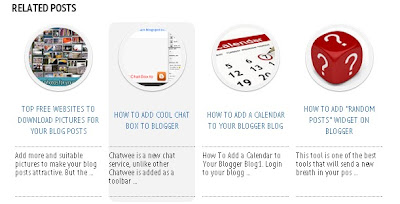











Belum ada komentar untuk "How To Add Related Posts Widget To Blogger With Summary "
Post a Comment