How To Add Reactions widget in your blogger blog
Step 1
1. Login to your blogger dashboard--> Layout
2. Click on the "edit" link under the blog posts
3. in the pop-up window check the "Reactions" widget, then pressing save button.
Step 2
1. Go to Blogger Dashboard > Template
2. Download a copy of your template
3. Click on Edit HTML
4. Hit Proceed button
5. Find below code in your template
<data:post.body/>
6. Then immediately after this line add the following code:
<span class='reaction-buttons'><b:if cond='data:top.showReactions'><table border='0' cellpadding='0' width='100%'><tr><td valign='center'><span class='reactions-label'><data:top.reactionsLabel/></span></td><td><iframe allowtransparency='true' class='reactions-iframe' expr:src='data:post.reactionsUrl' frameborder='0' name='reactions' scrolling='no'/></td></tr></table></b:if></span>
7. Save the template.
Anda baru saja membaca artikel yang berkategori Blogger Tutorials /
How to /
Widgets
dengan judul How To Add a Reaction Widget to Blogger. Anda bisa bookmark halaman ini dengan URL https://bblogger-tutorials.blogspot.com/2013/05/how-to-add-reaction-widget-to-blogger.html. Terima kasih!
Ditulis oleh:
maz - Thursday, May 2, 2013

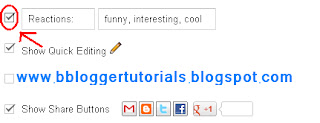










Belum ada komentar untuk "How To Add a Reaction Widget to Blogger"
Post a Comment