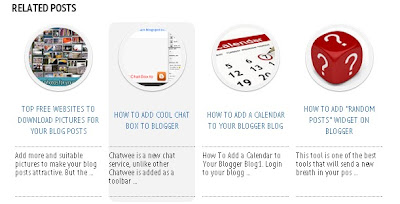Google Adsense is undoubtedly one of the best Ad network for bloggers and Web Masters but getting an approved adsense account was
never an easy procedure. However, those days are passed and now, You can get an Approved Adsense Account in 1 hour. Isn’t that
unbelievable? But it is true. In this post, I will show you "How to get an Approved Adsense Account in 2 hours?"
procedure is shown below:
* First of all, Create a New GMail Account. If you haven’t used your Old GMail account for Monetization then you
can also use your Old account as well. If your country is not supported by Adsense then choose a country like US and UK,
while creating New GMail Account.
* Login to your “YouTube” Account by visiting https://www.youtube.com
* Visit http://youtube.com/account_monetization
* Enable “Monetization” for your YouTube Account. The screenshot for doing the same is given below:
* After that, You will have to “Accept” all terms and condition. The screenshot of the same is given below:
* Finally, Click on “Monetize” Button. The screenshot of the same is given below:
* After doing that, You will receive an EMail in your Inbox.
* Now, Upload a Unique video in your YouTube Account. While doing that, Don’t forget to add appropriate
description and Tags for videos. Wait for the upload to get completed. Once done, Publish it.
* To associate an Adsense Account, Visit https://www.youtube.com/account_monetization and expand the topic
“How Will I be Paid” and click on the link “Associate an Adsense Account“. The screenshot of the same is given below:
never an easy procedure. However, those days are passed and now, You can get an Approved Adsense Account in 1 hour. Isn’t that
unbelievable? But it is true. In this post, I will show you "How to get an Approved Adsense Account in 2 hours?"
- How to get an Approved Adsense Account in 2 hour ?
procedure is shown below:
* First of all, Create a New GMail Account. If you haven’t used your Old GMail account for Monetization then you
can also use your Old account as well. If your country is not supported by Adsense then choose a country like US and UK,
while creating New GMail Account.
* Login to your “YouTube” Account by visiting https://www.youtube.com
* Visit http://youtube.com/account_monetization
* Enable “Monetization” for your YouTube Account. The screenshot for doing the same is given below:
* After that, You will have to “Accept” all terms and condition. The screenshot of the same is given below:
* Finally, Click on “Monetize” Button. The screenshot of the same is given below:
* Now, Upload a Unique video in your YouTube Account. While doing that, Don’t forget to add appropriate
description and Tags for videos. Wait for the upload to get completed. Once done, Publish it.
* To associate an Adsense Account, Visit https://www.youtube.com/account_monetization and expand the topic
“How Will I be Paid” and click on the link “Associate an Adsense Account“. The screenshot of the same is given below:
* Now, You will be redirected to a screen, Where you will have to set up your Adsense Account. Click on “Continue”
button for filling your other details such as Address, Country, Payee Name etc
* After clicking on “Continue” button, You will see the below given screen. Enter all details correctly.
button for filling your other details such as Address, Country, Payee Name etc
* After clicking on “Continue” button, You will see the below given screen. Enter all details correctly.
* After filling all details, Click on “Submit” button. Wait for 1-2 hours. You will get an EMail containing the
details of an Approved Adsense Account. Hurray….Hurray…enjoy.
* Click on “Account Settings” or “Paramètres du compte” option on Home Page. The screenshot of the same is given below:
* Move to “Access and Authorization” section. You will find this section at the end of “Account Settings” Page.
* Click on “Edit” link which appears next to “Only host sites are allowed to show ads for your account” option.
* Remove the mark . The screenshot of the same is given below:
* Finally, Create an Ad Unit and implement the code in your website.. Enjoy.
details of an Approved Adsense Account. Hurray….Hurray…enjoy.
- How to Use this Adsense Account for Displaying in your Blog and Website?
* Click on “Account Settings” or “Paramètres du compte” option on Home Page. The screenshot of the same is given below:
* Move to “Access and Authorization” section. You will find this section at the end of “Account Settings” Page.
* Click on “Edit” link which appears next to “Only host sites are allowed to show ads for your account” option.
* Remove the mark . The screenshot of the same is given below:
* Finally, Create an Ad Unit and implement the code in your website.. Enjoy.